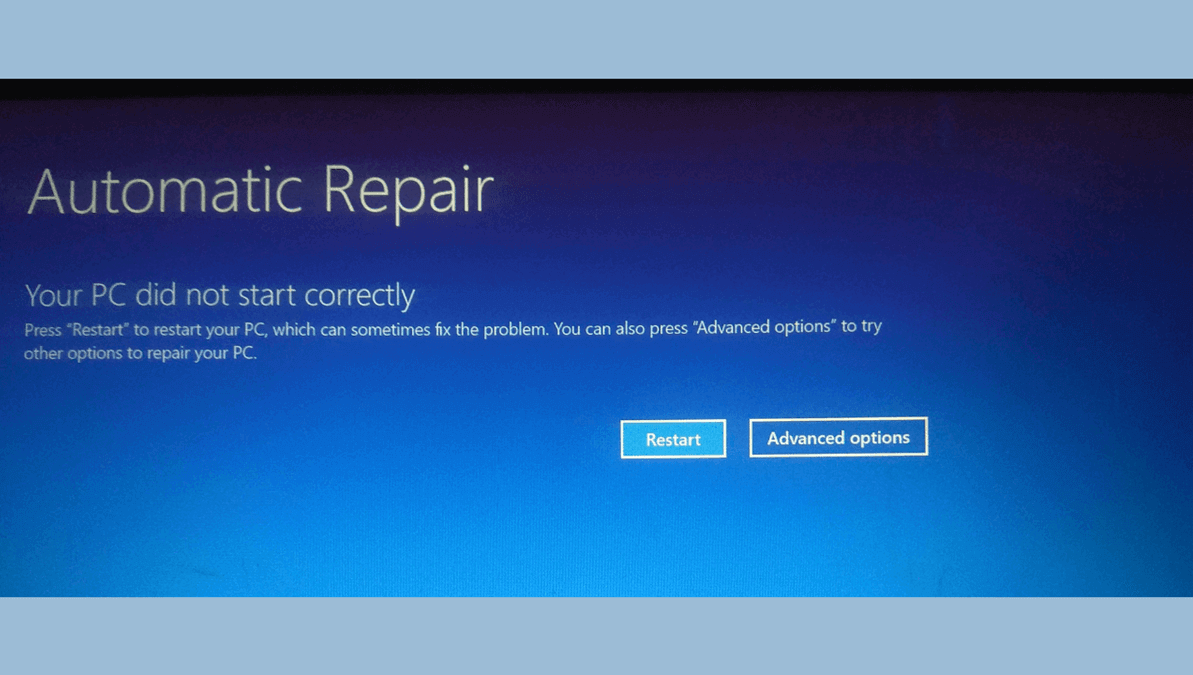Why Does My Computer Keep Saying Preparing Automatic Repair?
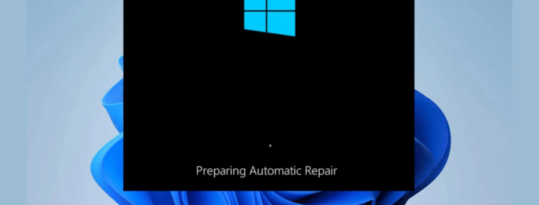
Imagine this: You’re ready to start your day, you press the power button on your computer, and instead of the familiar Windows logo, you’re met with a disheartening message: “Preparing Automatic Repair.” Your heart sinks as the screen lingers, and you’re left wondering what’s gone wrong. This message is part of Windows’ built-in troubleshooting system, designed to detect and fix startup issues. But when it keeps showing up sometimes in an endless loop, it’s a sign of trouble. You’re not the only one wondering why your computer repeatedly displays the “preparing automatic repair” message.
This post will explain the reasons behind this pesky problem and guide you through practical solutions to get your PC running smoothly again.
Quick Reference: Automatic Repair Solutions
| Problem | Quick Fix | Difficulty |
| Temporary glitch | Force restart | Easy |
| Minor system errors | Boot to Safe Mode | Easy |
| Corrupted boot files | Run Startup Repair | Moderate |
| Disk issues | Use CHKDSK command | Moderate |
| System file corruption | Run SFC /SCANNOW | Moderate |
| Persistent failures | Reset/Reinstall Windows | Advanced |
What Does “Preparing Automatic Repair” Mean?
The “Preparing Automatic Repair” screen is a Windows troubleshooting tool that automatically activates when your system detects potential boot problems. It’s designed to diagnose and fix issues that prevent Windows from loading correctly.
When functioning normally, this tool should complete its process and either fix the problem or offer repair options. However, something more significant is wrong if your computer seems stuck in this state or repeatedly returns to this screen after restarting.
Common Reasons Why Your Computer Keeps Saying Preparing Automatic Repair
Understanding the root cause is essential for fixing the issue. Here are the most common culprits:
Corrupted System Files
Critical Windows system files can become damaged or deleted, preventing the operating system from booting normally. These corruptions often trigger the automatic repair process as Windows attempts to replace or fix these files.
Hard Drive Issues
A failing hard drive or one with bad sectors can cause Windows to struggle during startup. The automatic repair tool might detect these issues but fail to resolve them if the physical drive is deteriorating.
Failed Windows Updates
At times, Windows updates may fail to install properly, particularly when they are disrupted by power outages or encounter compatibility issues. Such incomplete or troublesome updates often lead to your computer displaying the message “preparing automatic repair.”
Malware or Viruses
Malicious software can target boot sectors and system files, causing corruption that triggers the repair process. In some cases, the malware actively prevents the system from booting normally.
Hardware Problems
Faulty RAM, loose connections, or overheating components can cause unstable system behavior that repeatedly triggers the repair sequence.
How to Fix a Computer That Says Automatic Repair
Let’s address this problem with a systematic approach, starting with the easiest solutions:
Method 1: Restart and Boot Normally
Sometimes, a simple restart can resolve temporary glitches:
- Press and hold the power button until your computer shuts down completely
- Wait 30 seconds
- Power on your computer again
Method 2: Use Safe Mode
Safe Mode loads only essential drivers and services, which might help you bypass the issue:
- During the “Preparing Automatic Repair” screen, turn off your computer
- Turn it on and off three times in a row to trigger the Automatic Repair environment
- Select “Advanced options” > “Troubleshoot” > “Advanced options” > “Startup Settings” > “Restart”
- After restarting, press F4 to boot into Safe Mode
Method 3: Run Startup Repair
This is how to fix Windows cannot repair this computer automatically using Windows’ built-in tools:
- Access Advanced Startup Options (using the method above)
- Select “Troubleshoot” > “Advanced options” > “Startup Repair”
- Follow the on-screen instructions and let Windows attempt to fix the problem
Method 4: Check Disk for Errors
The CHKDSK utility can identify and repair disk-related issues:
- Boot into Advanced Startup Options
- Select “Troubleshoot” > “Advanced options” > “Command Prompt”
- Type chkdsk C: /f /r and press Enter (replace C: with your system drive if different)
- Wait for the scan to complete and restart your computer
Method 5: Restore System Files
System File Checker can replace corrupted system files:
- Boot into Command Prompt using the steps above
- Type sfc /scannow and press Enter
- Let the scan complete (this may take some time)
- Type DISM /Online /Cleanup-Image /RestoreHealth for additional repairs
Method 6: Reset or Reinstall Windows
As a last resort when all else fails:
- Back up your data if possible
- Boot into Advanced Startup Options
- Select “Troubleshoot” > “Reset this PC”
- Choose to keep or remove your files (keeping them is safer)
- Follow the on-screen instructions to complete the reset
Prevention Tips
Once you’ve fixed the issue, keep it from coming back with these habits:
- Keep Windows updated: Install updates during planned downtimes when interruptions are unlikely
- Backup regularly: Use external drives or cloud storage for important files
- Use a reliable antivirus: Protect against malware that could corrupt system files
- Monitor hardware health: Use diagnostic tools to check drive health and system temperature
- Use a UPS: Prevent unexpected shutdowns during critical operations
Final Thoughts
Now that you understand why your computer keeps saying preparing automatic repair and how to fix a computer that says automatic repair, you can approach the problem methodically. Start with simple solutions and work your way through the more complex ones as needed.
Remember that persistence is key the specific solution depends on the underlying cause, so you may need to try several methods before resolving the issue completely. If you’re in the Denver or Arvada, Colorado area and find yourself needing professional assistance, consider reaching out to a local computer repair service like Like New Pcs They offer a range of services, including diagnostics, repairs, and even new and refurbished computers if a replacement is the best option.
FAQs
1. How do I fix a black screen after preparing automatic repair?
Try accessing Safe Mode by pressing F8 during startup, then use System Restore or run DISM and SFC commands from Command Prompt to repair system files without requiring a normal boot.
2. How long does preparing automatic repair take?
Normal automatic repair typically takes 15-30 minutes. If it runs longer than an hour, the process may be stuck and should be interrupted to try alternative repair methods.
3. What do I do if automatic repair cannot repair my PC?
Boot from a Windows installation media, access Command Prompt to run advanced repair commands (CHKDSK, SFC, DISM), or perform a system reset while choosing to keep your personal files.
4. How do I fix the automatic repair loop on Windows 11?
Disable early launch anti-malware protection in Windows 11 by accessing UEFI/BIOS settings on startup, or use the Command Prompt in the recovery environment to rebuild the BCD store with bootrec /rebuildbcd.